You’ve come to the right place if you want to update your Prod.Keys on Yuzu Android emulator to the latest version!
Page Contents
I’ll guide you through downloading and updating the latest Prod Keys for Yuzu Android in this blog post. Follow our detailed instructions, including helpful videos and screenshots.
About Yuzu Android:
You can enjoy your favorite Nintendo Switch video games on your Android tablet or smartphone with Yuzu, an emulator. All you need to run Nintendo Switch games on Yuzu Android is the latest firmware.zip and prod.keys file.
What is Prod.Keys?
Prod.Keys are unique keys that Yuzu Android emulator requires in order to unlock and operate Nintendo Switch game ROMs, such as NSP/XCI, among others. Switch games remain locked without these prod keys, which function as a key to protect the content.
Why is it important to update Prod.Keys on Yuzu Android?
Updating the prod.keys file on Yuzu Android is really important! Outdated keys might not work, and you could see question mark errors on all your games in Yuzu Android. Regularly updating keys on Yuzu helps prevent errors in the future.
How To Update Prod.Keys on Yuzu Android? (Video Tutorial)
How To Update Prod.Keys on Yuzu Android?
Step 1 – Open a web browser and go to prod-keys.com website to get the latest version prod.keys for Yuzu Android emulator.
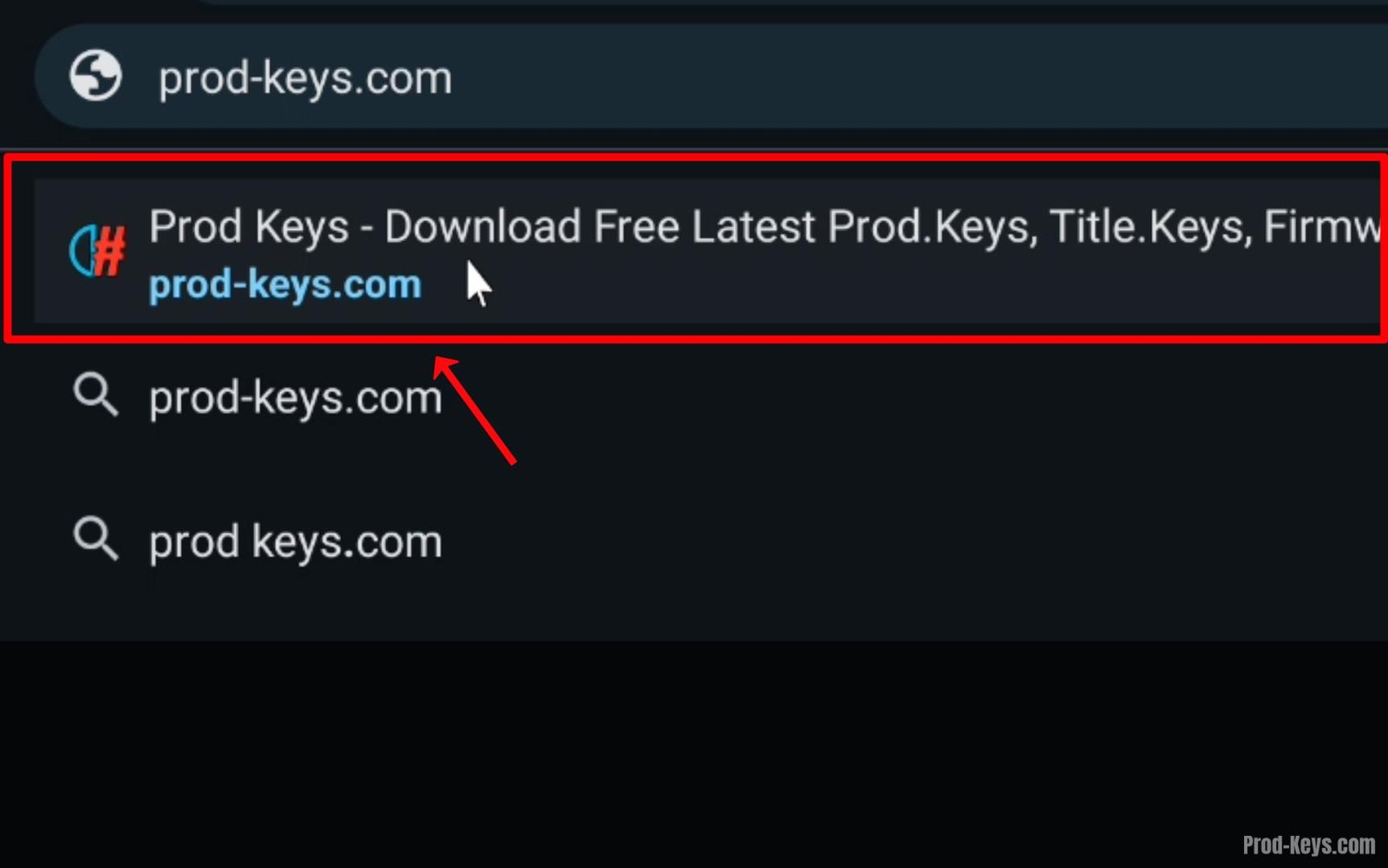
Step 2 – Click on ‘Download‘ button for the latest version of prod.keys file.

Step 3 – Click on ‘Download‘ button again to start the download.

Step 4 – Latest Version ‘prod.keys‘ file has been successfully downloaded.

Step 5 – Use WinRAR app to extract the ‘prod.keys‘ file from the ‘Keys.zip‘ file.

Step 6 – Latest version ‘prod.keys‘ has been successfully extracted from the Keys.zip file.

Step 7 – Open Yuzu Android and go to settings by clicking on ‘Settings‘ icon.

Step 8 – Click on ‘Manage yuzu data‘ option.

Step 9 – Click on ‘Install prod.keys‘ option.

Step 10 – Select the latest version of ‘prod.keys‘ that you downloaded from prod-keys.com website.

Step 11 – prod.keys has been successfully installed and updated on Yuzu Android emulator.

Final Words:
Above, we guided you on the easiest and simplest way to update prod.keys on Yuzu Android emulator. There are other options to update keys, but they can be a bit tricky. Follow the method we mentioned above to update keys on your Yuzu Android.
If you have any questions about updating or installing Yuzu Android prod.keys or encounter any issues while updating keys, please leave a comment below. We’ll do our best to help you as soon as possible.
